One size does not fit all, especially when delivering products to your buyers. The standard delivery options offered by most online stores may only sometimes meet your business's or your customers' requirements. Here, customization comes into play, and in this blog post, we'll explore how you can tailor your Shopify product page delivery options to create a personalized shopping experience.
Imagine having the ability to serve various delivery options based on your customers' preferences, location, or the nature of the products they're going to purchase. Whether you sell handmade jewelry, electronics, or clothing, providing flexible and customized delivery options can set your store apart and lead to increased customer satisfaction and loyalty.
Why is it Required to Customize Delivery Options?
Consumer Preferences: Providing a range of delivery options allows customers to choose the one that best suits their needs and preferences. Some customers may prioritize speed, while others may be more concerned about cost.
Competitive Advantage: In competitive e-commerce, differentiation is key. Offering unique or more flexible delivery options than your competitors can be a significant selling point. It can attract customers who value those options and make them choose your store over others.
Abroad Expansion: If you want to expand your business over the world, you'll encounter various shipping challenges related to different countries' regulations, import taxes, and shipping carriers.
Trustworthiness and Loyalty: When customers have control over their delivery choices and receive their orders promptly and as expected, it builds trust in your brand. Satisfied customers are more likely to come for repurchases.
Step-by-Step Guide to Customizing Delivery Options on Shopify
Step 1: Login & Access Your Shopify Dashboard
- Open your preferred web browser and go to the Shopify login page (https://www.shopify.com/login).
- Enter your store's login credentials (email and password) and click "Log In."
- After logging in, you'll be redirected to your Shopify admin dashboard.
Step 2: Navigate to Shipping Settings
- In the left-hand sidebar, click on "Settings."
- From the dropdown menu, select "Shipping and Delivery."
Step 3: Configure General Shipping Settings
- You'll first see the general shipping settings. Review and adjust these settings as needed, such as shipping origin, units of measurement, and package types.
Step 4: Add Shipping Zones
- To customize delivery options based on location, scroll down to the "Shipping zones" section and click on "Manage rates" next to the default shipping zone.
- Click "Add rate" or "Add a shipping zone" to create a new shipping zone for a specific region or country.
- Enter the name of the shipping zone and select the countries or regions it should apply to.
Step 5: Set Up Shipping Rates
- After creating a shipping zone, you'll need to configure shipping rates. Click on the zone name, then click "Add rate."
- You can set up different rates based on factors like weight, price, or flat rates.
- Configure the specific shipping rates for your chosen zone. You can set fixed rates, percentage rates, or price-based rates.
Step 6: Enable or Disable Shipping Methods
- Shopify offers various shipping methods like standard shipping, express shipping, or local pickup. Enable the methods that apply to your store.
- Configure the rates and conditions for each shipping method. You can add handling fees or offer free shipping for specific orders.
Step 7: Customize Delivery Options
- If you want to provide customers with additional delivery options like estimated delivery dates or shipping insurance, you can use Shopify apps or third-party integrations.
- Search the Shopify App Store for relevant apps and install them to enhance your delivery options.
Step 8: Test Your Shipping Settings
- Before making your customized delivery options live, conduct thorough testing to ensure everything works as intended. Place test orders to different locations to verify that the shipping rates and options are accurate.
Step 9: Save Your Changes
- Once you've configured your customized delivery options and tested them successfully, click the "Save" or "Save changes" button to apply the settings to your Shopify store.
Step 10: Monitor and Update
- Regularly monitor your delivery options and shipping rates to ensure they remain competitive and meet customer expectations. Update them as needed to make changes in your business or shipping strategies.
Conclusion:
By following the steps outlined in this article, you've armed yourself with the expertise to craft a perfect shipping experience that caters to the unique needs of your customers. However, it's important to recognize that this journey doesn't culminate here. Continual vigilance, testing, and adaptability in your delivery strategies will not only keep you ahead of the competition but also ensure that your online store requires.